Suggested Responses
When brewdata needs more information to complete a task, it uses the ask_followup_question To make responding easier and faster, brewdata often provides suggested answers alongside the question.
Overview
Suggested Responses appear as clickable buttons directly below brewdata's question in the chat interface. They offer pre-formulated answers relevant to the question, helping you provide input quickly.
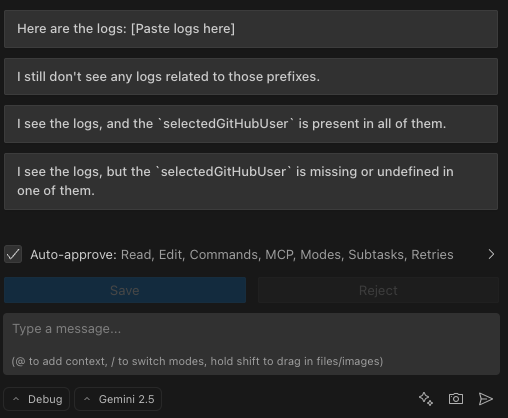
How It Works
- Question Appears: brewdata asks a question using the
ask_followup_questiontool. - Suggestions Displayed: If suggestions are provided by brewdata, they appear as buttons below the question.
- Interaction: You can interact with these suggestions in two ways.
Interacting with Suggestions
You have three options for using suggested responses:
-
Direct Selection:
- Action: Simply click the button containing the answer you want to provide.
- Result: The selected answer is immediately sent back to brewdata as your response. This is the quickest way to reply if one of the suggestions perfectly matches your intent.
-
Edit Before Sending:
- Action:
- Hold down
Shiftand click the suggestion button. - Alternatively, hover over the suggestion button and click the pencil icon () that appears.
- Hold down
- Result: The text of the suggestion is copied into the chat input box. You can then modify the text as needed before pressing Enter to send your customized response. This is useful when a suggestion is close but needs minor adjustments.
- Action:
Benefits
- Speed: Quickly respond without typing full answers.
- Clarity: Suggestions often clarify the type of information brewdata needs.
- Flexibility: Edit suggestions to provide precise, customized answers when needed.
This feature streamlines the interaction when brewdata requires clarification, allowing you to guide the task effectively with minimal effort.